Hardware Instruments
Smart Maps Compatibility and Setup Tips
Camelot provides the same experience managing the hardware devices, but each manufacturer and device has a different MIDI Implementation Chart. Check , for your device, the features supported and the level of automation.
If your device has not a Smart Map yet, don’t worry! You can always use the MIDI program tools. Any MIDI Device works with Camelot.

| Firmware version | Global Channel Setup | Local On/Off Control Setup | Mode Change | Preset Name Update | MPE Mode | Connection Setup |
| 5.1.7.00 | Manual | Manual | — | Automatic | Not Supported | USB & MIDI Cables supported |
Important Info
1) GLOBAL CHANNEL: be sure that the Global Channel set on Virus TI (EDIT CONFIG MIDI: Global Channel) matches with the hardware setting parameter on Camelot (click on Cog/Settings icon on the instrument map).
2) DEVICE ID: be sure that the Device ID set on Virus TI (EDIT CONFIG MIDI: MIDI Device ID) matches with the hardware setting parameter on Camelot (click on Cog/Settings icon on the instrument map).
3) MIDI Volume parameter (EDIT CONFIG MIDI: MIDI Volume) must be Enabled.
4) Program Change parameter (EDIT CONFIG MIDI: Program Change) must be Enabled.

| Firmware version | Global Channel Setup | Local On/Off Control Setup | Mode Change | Preset Name Update | MPE Mode | Connection Setup |
| 1.1.2 | Manual | Manual | — | Manual | Not Supported | USB & MIDI Cables supported |
Important Info
1) RX-CHANNEL: be sure that the RX-Channel set on DeepMind (GLOBAL > MIDI/USB SETTINGS > RX-Channel) matches with the hardware setting parameter on Camelot (click on Cog/Settings icon on the instrument map).
2) PROGRAM CHANGE MODE of DeepMind should be on Send/Receive (GLOBAL > MIDI/USB SETTINGS > RX-TX).
| Firmware version | Global Channel Setup | Local On/Off Control Setup | Mode Change | Preset Name Update | MPE Mode | Connection Setup |
| 1.0 | Manual | — | — | Manual | Not Supported | USB & MIDI Cables supported |
Important Info
1) Managing of 100 scenes
| Firmware version | Global Channel Setup | Local On/Off Control Setup | Mode Change | Preset Name Update | MPE Mode | Connection Setup |
| 1.0 | Manual | — | — | Manual | Not Supported | USB & MIDI Cables supported |
Important Info
1) Managing of 64 snapshots

| Firmware version | Global Channel Setup | Local On/Off Control Setup | Mode Change | Preset Name Update | MPE Mode | Connection Setup |
| 1.0 | Manual | Manual | — | — | Not Supported | USB & MIDI Cables supported |
Important Info
1) MIDI GLOBAL CHANNEL: be sure that the MIDI Global Channel set on PX-S3000 (Global Settings > MIDI Channel) matches with the hardware setting parameter on Camelot (click on Cog/Settings icon on the instrument map).
2) LOCAL CONTROL: accessible with [FUNCTION – 90].
| Firmware version | Global Channel Setup | Local On/Off Control Setup | Mode Change | Preset Name Update | MPE Mode | Connection Setup |
| 1.0 | Manual | Manual | — | — | Not Supported | USB & MIDI Cables supported |
Important Info
1) MIDI GLOBAL CHANNEL: be sure that the MIDI Global Channel set on PX-S1000 (Global Settings > MIDI Channel) matches with the hardware setting parameter on Camelot (click on Cog/Settings icon on the instrument map).
2) LOCAL CONTROL: accessible pressing [FUNCTION] button + [C6] key on PX-S1000.

| Firmware version | Global Channel Setup | Local On/Off Control Setup | Mode Change | Preset Name Update | MPE Mode | Connection Setup |
| 16.01 | Manual | — | — | Manual | Not Supported | USB & MIDI Cables supported |
Important Info
1) MIDI CHANNEL: be sure that the MIDI Channel set on Axe-FX III (Global Settings > MIDI Channel) matches with the hardware setting parameter on Camelot (click on Cog/Settings icon on the instrument map).
| Firmware version | Global Channel Setup | Local On/Off Control Setup | Mode Change | Preset Name Update | MPE Mode | Connection Setup |
| 6.0 | Manual | — | — | Automatic | Not Supported | USB & MIDI Cables supported |
Important Info
1) MIDI CHANNEL: be sure that the MIDI Channel set on FM3 (Setup > MIDI/Remote > General > MIDI Channel) matches with the hardware setting parameter on Camelot (click on Cog/Settings icon on the instrument map). 2) SCENE Selection: be sure that the Scene Select set on FM3 (Setup > MIDI/Remote > Other > Scene Select) matches with the hardware setting parameter on Camelot (click on Cog/Settings icon on the instrument map).
| Firmware version | Global Channel Setup | Local On/Off Control Setup | Mode Change | Preset Name Update | MPE Mode | Connection Setup |
| 6.0 | Manual | — | — | Automatic | Not Supported | USB & MIDI Cables supported |
Important Info
1) MIDI CHANNEL: be sure that the MIDI Channel set on FM9 (Setup > MIDI/Remote > General > MIDI Channel) matches with the hardware setting parameter on Camelot (click on Cog/Settings icon on the instrument map). 2) SCENE Selection: be sure that the Scene Select set on FM9 (Setup > MIDI/Remote > Other > Scene Select) matches with the hardware setting parameter on Camelot (click on Cog/Settings icon on the instrument map).

| Firmware version | Global Channel Setup | Local On/Off Control Setup | Mode Change | Preset Name Update | MPE Mode | Connection Setup |
| 1.40 | Manual | — | — | Manual | Not Supported | USB & MIDI Cables supported |
Important info
1) MIDI CHANNEL: be sure that the MIDI Channel set on Gemini (Global Settings > MIDI Channel) matches with the hardware setting parameter on Camelot (click on Cog/Settings icon on the instrument map).

| Firmware version | Global Channel Setup | Local On/Off Control Setup | Mode Change | Preset Name Update | MPE Mode | Connection Setup |
| 1.0 | Manual | Manual | — | Manual | Not Supported | Only USB supported |
Important info
1) MIDI CHANNEL: be sure that the MIDI Channel set on Core (Global Settings > MIDI Channel) matches with the hardware setting parameter on Camelot (click on Cog/Settings icon on the instrument map).
| Firmware version | Global Channel Setup | Local On/Off Control Setup | Mode Change | Preset Name Update | MPE Mode | Connection Setup |
| 1.0 | Manual | Manual | — | Manual | Not Supported | Only USB supported |
Important info
1) MIDI CHANNEL: be sure that the MIDI Channel set on Prime (Global Settings > MIDI Channel) matches with the hardware setting parameter on Camelot (click on Cog/Settings icon on the instrument map).
![]()
| Firmware version | Global Channel Setup | Local On/Off Control Setup | Mode Change | Preset Name Update | MPE Mode | Connection Setup |
| 2.0 | Manual | — | — | Manual | Not Supported | Only USB supported |
Important info
1) MIDI CHANNEL: be sure that the MIDI Channel set on Ampero II Stomp (Global Settings > MIDI Channel) matches with the hardware setting parameter on Camelot (click on Cog/Settings icon on the instrument map).
![]()
| Firmware version | Global Channel Setup | Local On/Off Control Setup | Mode Change | Preset Name Update | MPE Mode | Connection Setup |
| 1.0 | Manual | Manual | — | Manual | Not Supported | USB & MIDI Cables supported |
Important Info
1) MIDI Channel: to select the MIDI channels, press the ALT button, and then the RIDE pad. MIDI channels can be selected between 1 and 16 using the data encoder. The default MIDI IN and OUT channel is the 10. Press once for the input channel (the display will show an “i” and the channel number to indicate the input is selected) and twice for the output channel (the display will show and “o” and the channel number to indicate the output is selected).
| Firmware version | Global Channel Setup | Local On/Off Control Setup | Mode Change | Preset Name Update | MPE Mode | Connection Setup |
| 1.1.1 | Manual | Manual | — | Manual | Not Supported | USB & MIDI Cables supported |
Important Info
1) MIDI IN CHANNEL: be sure that the MIDI IN Channel set on UNO Synth (ALT Button > MIDI Button) matches with the hardware setting parameter on Camelot (click on Cog/Settings icon on the instrument map).
| Firmware version | Global Channel Setup | Local On/Off Control Setup | Mode Change | Preset Name Update | MPE Mode | Connection Setup |
| 1.05 | Manual | — | — | Manual | Not Supported | Only USB supported |
Important Info
1) MIDI CHANNEL: be sure that the MIDI Channel set on TONEX (Global Settings > MIDI Channel) matches with the hardware setting parameter on Camelot (click on Cog/Settings icon on the instrument map).

| Firmware version | Global Channel Setup | Local On/Off Control Setup | Mode Change | Preset Name Update | MPE Mode | Connection Setup |
| 7.5 | Manual | — | — | Manual | Not Supported | USB & MIDI Cables supported |
Important info
1) GLOBAL MIDI CHANNEL: be sure that the Global MIDI Channel set on Profiler (Global Settings > MIDI Channel) matches with the hardware setting parameter on Camelot (click on Cog/Settings icon on the instrument map).

| Firmware version | Global Channel Setup | Local On/Off Control Setup | Mode Change | Preset Name Update | MPE Mode | Connection Setup |
| 3.1.2 | Manual | Automatic (set only) | Automatic | Automatic | Supported | USB & MIDI Cables supported |
Important Info
1) GLOBAL CHANNEL: be sure that the Global Channel set on Kronos (GLOBAL > MIDI > MIDI Channel) matches with the hardware setting parameter on Camelot (click on Cog/Settings icon on the instrument map).
2) MIDI SYSTEM EXCLUSIVE MESSAGES: be sure that the option “Enable Exclusive” on Kronos (GLOBAL > MIDI > MIDI Filter) is active.
3) COMBINATIONS presets are available for selection but the multi part management is not available (yet).
| Firmware version | Global Channel Setup | Local On/Off Control Setup | Mode Change | Preset Name Update | MPE Mode | Connection Setup |
| 1.1.0 | Manual | Manual | — | Manual | Not Supported | USB & MIDI Cables supported |
Important Info
1) GLOBAL CHANNEL: be sure that the Global Channel set on SV-1 (FUNCTION > Press a note between C6 and D#7) matches with the hardware setting parameter on Camelot (click on Cog/Settings icon on the instrument map).
2) PRESETS LIST: you can manage SV-1 Sounds and Favorites with its specific editor. Presets name refresh is not supported (yet); in any case, you can manually rename them on Camelot (this action won’t change any name stored in the keyboard).
| Firmware version | Global Channel Setup | Local On/Off Control Setup | Mode Change | Preset Name Update | MPE Mode | Connection Setup |
| 1.0.1 | Manual | Manual | — | Manual | Not Supported | USB & MIDI Cables supported |
Important Info
WARNING! This is a beta map for the device. It could happen that something doesn’t work properly. Feel free to report any observation (negative and positive) writing a message to support@audiomodeling.com. Thanks for your help!
1) GLOBAL CHANNEL: be sure that the Global Channel set on Grandstage (SYSTEM > MIDI Channel) matches with the hardware setting parameter on Camelot (click on Cog/Settings icon on the instrument map).
2) PRESETS LIST:the presets name refresh is not supported (yet), but you can manually rename them on Camelot (this action won’t change any name stored in the keyboard).
| Firmware version | Global Channel Setup | Local On/Off Control Setup | Mode Change | Preset Name Update | MPE Mode | Connection Setup |
| 1.00 | Manual | Manual | — | Manual | Not Supported | USB & MIDI Cables supported |
Important Info
1) GLOBAL MIDI CHANNEL: be sure that the Global MIDI Channel set on MicroKorg XL (Global Settings > MIDI Channel) matches with the hardware setting parameter on Camelot (click on Cog/Settings icon on the instrument map).
| Firmware version | Global Channel Setup | Local On/Off Control Setup | Mode Change | Preset Name Update | MPE Mode | Connection Setup |
| 1.00 | Manual | Manual | — | Manual | Not Supported | USB & MIDI Cables supported |
Important Info
1) GLOBAL MIDI CHANNEL: be sure that the Global MIDI Channel set on MicroKorg (Global Settings > MIDI Channel) matches with the hardware setting parameter on Camelot (click on Cog/Settings icon on the instrument map).
| Firmware version | Global Channel Setup | Local On/Off Control Setup | Mode Change | Preset Name Update | MPE Mode | Connection Setup |
| 2.10 | Manual | Manual | — | Manual | Not Supported | USB & MIDI Cables supported |
Important Info
1) MIDI CH: be sure that the MIDI Ch set on Minilogue XD (Global Settings > MIDI Channel) matches with the hardware setting parameter on Camelot (click on Cog/Settings icon on the instrument map).
| Firmware version | Global Channel Setup | Local On/Off Control Setup | Mode Change | Preset Name Update | MPE Mode | Connection Setup |
| 1.0 | Manual | Manual | Automatic | Manual | Not Supported | USB & MIDI Cables supported |
Important Info
1) GLOBAL MIDI CHANNEL: be sure that the Global MIDI Channel set on Kross 2 (Global Settings > MIDI Channel) matches with the hardware setting parameter on Camelot (click on Cog/Settings icon on the instrument map).
| Firmware version | Global Channel Setup | Local On/Off Control Setup | Mode Change | Preset Name Update | MPE Mode | Connection Setup |
| 1.2 | Manual | Manual | Automatic | Manual | Not Supported | USB & MIDI Cables supported |
Important Info
1) GLOBAL MIDI CHANNEL: be sure that the Global MIDI Channel set on Nautilus (Global Settings > MIDI Channel) matches with the hardware setting parameter on Camelot (click on Cog/Settings icon on the instrument map).
| Firmware version | Global Channel Setup | Local On/Off Control Setup | Mode Change | Preset Name Update | MPE Mode | Connection Setup |
| 1.0 | Manual | Manual | — | Manual | Not Supported | USB & MIDI Cables supported |
Important Info
1) BASIC CHANNEL: be sure that the Basic Channel set on Pa5X (Global Settings > MIDI Channel) matches with the hardware setting parameter on Camelot (click on Cog/Settings icon on the instrument map).
2) MIDI SYSTEM EXCLUSIVE MESSAGES: be sure that the option “Exclusive” on Triton Extreme (GLOBAL > MIDI > MIDI Filter > Exclusive) is active. 3) ENABLE PROGRAM CHANGE must be enabled both for Bank and Combi. Also CTRL CHANGE must be enabled.
| Firmware version | Global Channel Setup | Local On/Off Control Setup | Mode Change | Preset Name Update | MPE Mode | Connection Setup |
| 1.06 | Manual | Manual | Automatic | Manual | Not Supported | USB & MIDI Cables supported |
Important Info
1) MIDI CHANNEL: be sure that the MIDI Channel set on Triton Extreme (GLOBAL > MIDI > MIDI Channel) matches with the hardware setting parameter on Camelot (click on Cog/Settings icon on the instrument map).
2) MIDI SYSTEM EXCLUSIVE MESSAGES: be sure that the option “Exclusive” on Triton Extreme (GLOBAL > MIDI > MIDI Filter > Exclusive) is active. 3) ENABLE PROGRAM CHANGE must be enabled both for Bank and Combi. Also CTRL CHANGE must be enabled.
| Firmware version | Global Channel Setup | Local On/Off Control Setup | Mode Change | Preset Name Update | MPE Mode | Connection Setup |
| 1.02.01 | Manual | Manual | Automatic | Manual | Not Supported | USB & MIDI Cables supported |
Important Info
1) GLOBAL MIDI CHANNEL: be sure that the Global MIDI Channel set on Kross 2 (Global Settings > MIDI Channel) matches with the hardware setting parameter on Camelot (click on Cog/Settings icon on the instrument map).
| Firmware version | Global Channel Setup | Local On/Off Control Setup | Mode Change | Preset Name Update | MPE Mode | Connection Setup |
| 1.13 | Manual | Manual | — | Automatic | Not Supported | USB & MIDI Cables supported |
Important Info
1) MIDI Channel: be sure that the MIDI Ch set on Minilogue XD (Global Settings > MIDI Channel) matches with the hardware setting parameter on Camelot (click on Cog/Settings icon on the instrument map).
| Firmware version | Global Channel Setup | Local On/Off Control Setup | Mode Change | Preset Name Update | MPE Mode | Connection Setup |
| 1.51 | Manual | — | Automatic | Automatic | Not Supported | Only MIDI Cables supported |
Important Info
1) MIDI CHANNEL: be sure that the MIDI Channel set on Triton Rack (GLOBAL > MIDI > MIDI Channel) matches with the hardware setting parameter on Camelot (click on Cog/Settings icon on the instrument map).
2) MIDI SYSTEM EXCLUSIVE MESSAGES: be sure that the option “Exclusive” on Triton Rack (GLOBAL > MIDI > MIDI Filter > Exclusive) is active.
3) ENABLE PROGRAM CHANGE must be enabled both for Bank and Combi. Also CTRL CHANGE must be enabled.
| Firmware version | Global Channel Setup | Local On/Off Control Setup | Mode Change | Preset Name Update | MPE Mode | Connection Setup |
| 1.51 | Manual | — | Automatic | Automatic | Not Supported | Only MIDI Cables supported |
Important Info
1) MIDI CHANNEL: be sure that the MIDI Channel set on Triton Rack (GLOBAL > MIDI > MIDI Channel) matches with the hardware setting parameter on Camelot (click on Cog/Settings icon on the instrument map).
2) MIDI SYSTEM EXCLUSIVE MESSAGES: be sure that the option “Exclusive” on Triton Rack (GLOBAL > MIDI > MIDI Filter > Exclusive) is active.
3) ENABLE PROGRAM CHANGE must be enabled both for Bank and Combi. Also CTRL CHANGE must be enabled.
| Firmware version | Global Channel Setup | Local On/Off Control Setup | Mode Change | Preset Name Update | MPE Mode | Connection Setup |
| 1.0 | Manual | Automatic (set only) | — | Manual | Not Supported | USB & MIDI Cables supported |
Important Info
1) MIDI GLOBAL CHANNEL: be sure that the MIDI Global Channel set on Monologue (Global Settings > MIDI Channel) matches with the hardware setting parameter on Camelot (click on Cog/Settings icon on the instrument map).
2) Be sure to set on Monologue: [Global Settings > Enable RX MIDI] = “ON”
| Firmware version | Global Channel Setup | Local On/Off Control Setup | Mode Change | Preset Name Update | MPE Mode | Connection Setup |
| 1.0 | Manual | Automatic (read & set) | Automatic | Manual | Not Supported | USB & MIDI Cables supported |
Important Info
1) GLOBAL MIDI CHANNEL: be sure that the Global MIDI Channel set on Krome EX (Global Settings > MIDI Channel) matches with the hardware setting parameter on Camelot (click on Cog/Settings icon on the instrument map).
![]()
| Firmware version | Global Channel Setup | Local On/Off Control Setup | Mode Change | Preset Name Update | MPE Mode | Connection Setup |
| 1.13 | Automatic | Automatic (read & set) | — | Automatic | Not Supported | USB & MIDI Cables supported |
Important Info
1) Local Keyboard Channel: be sure that the Local Keyboard Channel set on SP6 (Global Mode > Settings Page > Local Chan) matches with the hardware setting parameter on Camelot (click on Cog/Settings icon on the instrument map).
| Firmware version | Global Channel Setup | Local On/Off Control Setup | Mode Change | Preset Name Update | MPE Mode | Connection Setup |
| 1.31 | Automatic | Automatic (read & set) | — | Automatic | Not Supported | USB & MIDI Cables supported |
Important Info
1) Local Keyboard Channel: be sure that the Local Keyboard Channel set on Artis (Global Mode > MIDI Page > Local Key Channel) matches with the hardware setting parameter on Camelot (click on Cog/Settings icon on the instrument map).
| Firmware version | Global Channel Setup | Local On/Off Control Setup | Mode Change | Preset Name Update | MPE Mode | Connection Setup |
| 4.00 | Automatic | Automatic (read & set) | — | Automatic | Not Supported | USB & MIDI Cables supported |
Important Info
1) LOCAL KEYBOARD CHANNEL: be sure that the Local Keyboard Channel set on Forte (Global Settings > MIDI Channel) matches with the hardware setting parameter on Camelot (click on Cog/Settings icon on the instrument map).

| Firmware version | Global Channel Setup | Local On/Off Control Setup | Mode Change | Preset Name Update | MPE Mode | Connection Setup |
| 3.5 | Manual | — | — | Manual | Not Supported | USB & MIDI Cables supported |
Important Info
1) MIDI GLOBAL RECEIVE CHANNEL: be sure that the MIDI Global Receive Channel set on Helix (Global Settings > MIDI Channel) matches with the hardware setting parameter on Camelot (click on Cog/Settings icon on the instrument map).
| Firmware version | Global Channel Setup | Local On/Off Control Setup | Mode Change | Preset Name Update | MPE Mode | Connection Setup |
| 2.50 | Manual | — | — | Manual | Not Supported | USB & MIDI Cables supported |
Important Info
1) MIDI BASE CHANNEL: be sure that the MIDI Base Channel set on HX Effects (Global Settings > MIDI > MIDI BASE CHANNEL) matches with the hardware setting parameter on Camelot (click on Cog/Settings icon on the instrument map).
| Firmware version | Global Channel Setup | Local On/Off Control Setup | Mode Change | Preset Name Update | MPE Mode | Connection Setup |
| 1.10 | Manual | — | — | Manual | Not Supported | Only USB supported |
Important Info
1) MIDI CHANNEL: be sure that the MIDI Channel set on POD Go (Global Settings > MIDI Channel) matches with the hardware setting parameter on Camelot (click on Cog/Settings icon on the instrument map).
| Firmware version | Global Channel Setup | Local On/Off Control Setup | Mode Change | Preset Name Update | MPE Mode | Connection Setup |
| 2.65 | Manual | — | — | Manual | Not Supported | USB & MIDI Cables supported |
Important Info
1) MIDI BASE CHANNEL: be sure that the MIDI Base Channel set on HX Stomp (Global Settings > MIDI > MIDI BASE CHANNEL) matches with the hardware setting parameter on Camelot (click on Cog/Settings icon on the instrument map).
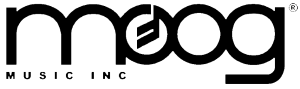
| Firmware version | Global Channel Setup | Local On/Off Control Setup | Mode Change | Preset Name Update | MPE Mode | Connection Setup |
| 1.2 | Manual | Manual | — | Manual | Not Supported | USB & MIDI Cables supported |
Important Info
1) GLOBAL CHANNEL: be sure that the Global Channel set on SUB 37 (MIDI MENU 1: In Channel) matches with the hardware setting parameter on Camelot (click on Cog/Settings icon on the instrument map).
2) PROGRAM CHANGE MODE of SUB 37 should be on (MIDI MENU 1: RCV PGM CHG).
3) Check that your connection mode (USB or MIDI DIN) is coherent to the specified one in SUB 37 (MIDI MENU 2: IN/OUT Ports).
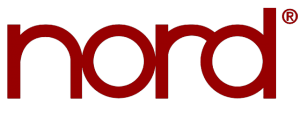
| Firmware version | Global Channel Setup | Local On/Off Control Setup | Mode Change | Preset Name Update | MPE Mode | Connection Setup |
| 1.0 | Manual | Manual | — | Manual | Not Supported | USB & MIDI Cables supported |
Important Info
1) GLOBAL CHANNEL: be sure that the Global Channel set on Stage 4 (SHIFT+MIDI: Channel Global) matches with the hardware setting parameter on Camelot (click on Cog/Settings icon on the instrument map).
2) CONTROL CHANGE MODE of Stage 4 should be on (SHIFT+MIDI: Control Change Mode).
3) PROGRAM CHANGE MODE of Stage 4 should be on (SHIFT+MIDI: Program Change Mode).
| Firmware version | Global Channel Setup | Local On/Off Control Setup | Mode Change | Preset Name Update | MPE Mode | Connection Setup |
| 2.1 | Manual | Manual | — | Manual | Not Supported | USB & MIDI Cables supported |
Important Info
1) GLOBAL CHANNEL: be sure that the Global Channel set on Stage 3 (SHIFT+MIDI: Channel Global) matches with the hardware setting parameter on Camelot (click on Cog/Settings icon on the instrument map).
2) CONTROL CHANGE MODE of Stage 3 should be on (SHIFT+MIDI: Control Change Mode).
3) PROGRAM CHANGE MODE of Stage 3 should be on (SHIFT+MIDI: Program Change Mode).
| Firmware version | Global Channel Setup | Local On/Off Control Setup | Mode Change | Preset Name Update | MPE Mode | Connection Setup |
| 2.02 | Manual | Manual | — | Manual | Not Supported | USB & MIDI Cables supported |
Important Info
1) GLOBAL CHANNEL: be sure that the Global Channel set on Electro 6 (SHIFT+MIDI: Channel Global) matches with the hardware setting parameter on Camelot (click on Cog/Settings icon on the instrument map).
2) CONTROL CHANGE MODE of Electro 6 should be on (SHIFT+MIDI: Control Change Mode).
3) PROGRAM CHANGE MODE of Electro 6 should be on (SHIFT+MIDI: Program Change Mode).
| Firmware version | Global Channel Setup | Local On/Off Control Setup | Mode Change | Preset Name Update | MPE Mode | Connection Setup |
| 1.14 | Manual | Manual | — | Manual | Not Supported | USB & MIDI Cables supported |
Important Info
1) GLOBAL MIDI CHANNEL: be sure that the Global MIDI Channel set on Wave 2 (MIDI Settings > Global MIDI Channel) matches with the hardware setting parameter on Camelot (click on Cog/Settings icon on the instrument map).
| Firmware version | Global Channel Setup | Local On/Off Control Setup | Mode Change | Preset Name Update | MPE Mode | Connection Setup |
| 3.0 | Manual | Manual | — | Automatic | Not Supported | USB & MIDI Cables supported |
Important Info
1) GLOBAL CHANNEL: be sure that the Global Channel set on Stage 2 (SHIFT+MIDI: MIDI Global) matches with the hardware setting parameter on Camelot (click on Cog/Settings icon on the instrument map).
2) CONTROL CHANGE MODE of Stage 2 should be on (SHIFT+MIDI: MIDI Ctrl Change Mode).
3) PROGRAM CHANGE MODE of Stage 2 should be on (SHIFT+MIDI: MIDI Prog Change Mode).
| Firmware version | Global Channel Setup | Local On/Off Control Setup | Mode Change | Preset Name Update | MPE Mode | Connection Setup |
| 2.0 | Manual | Manual | — | Automatic | Not Supported | USB & MIDI Cables supported |
Important Info
1) GLOBAL CHANNEL: be sure that the Global Channel set on Electro 5 (SHIFT+MIDI: Channel Global) matches with the hardware setting parameter on Camelot (click on Cog/Settings icon on the instrument map).
2) CONTROL CHANGE MODE of Electro 5 should be on (SHIFT+MIDI: Control Change Mode).
3) PROGRAM CHANGE MODE of Electro 5 should be on (SHIFT+MIDI: Program Change Mode).
4) Presets Names Update doesn’t work in Setlist Mode (Program Mode Only).
| Firmware version | Global Channel Setup | Local On/Off Control Setup | Mode Change | Preset Name Update | MPE Mode | Connection Setup |
| 1.30 | Manual | Manual | Manual | Automatic | Not Supported | USB & MIDI Cables supported |
Important Info
1) GLOBAL CHANNEL: be sure that the Global Channel set on Lead 4 (SHIFT+MIDI: G.) matches with the hardware setting parameter on Camelot (click on Cog/Settings icon on the instrument map).
2) MIDI INTERFACE: select the correct choice on Lead 4 (SHIFT+MIDI: 1.PU, 1.P or 1.U) consistently with your Connection Setup.
3) CONTROL CHANGE MODE of Lead 4 should be on Send/Receive (SHIFT+MIDI 3.Sr).
4) PROGRAM CHANGE MODE of Lead 4 should be on Send/Receive (SHIFT+MIDI 4.Sr).
TIPS TO IMPROVE THE EXPERIENCE:
1) Set the Global Channel of Lead 4 on Ch16 (SHIFT+MIDI: G.16). Apply the same value on Lead 4 Camelot map’s hardware settings (Cog/Settings icon on the instrument map).
2) Set Part 1, 2, 3 and 4 of Lead 4 on channels 1, 2, 3 and 4. (SHIFT+MIDI: a. 1, b. 2, c. 3, d. 4)
| Firmware version | Global Channel Setup | Local On/Off Control Setup | Mode Change | Preset Name Update | MPE Mode | Connection Setup |
| 1.30 | Manual | Manual | Manual | Automatic | Not Supported | USB & MIDI Cables supported |
Important Info
1) GLOBAL CHANNEL: be sure that the Global Channel set on Lead 4R (SHIFT+MIDI: G.) matches with the hardware setting parameter on Camelot (click on Cog/Settings icon on the instrument map).
2) MIDI INTERFACE: select the correct choice on Lead 4R (SHIFT+MIDI: 1.PU, 1.P or 1.U) consistently with your Connection Setup.
3) CONTROL CHANGE MODE of Lead 4R should be on Send/Receive (SHIFT+MIDI 3.Sr).
4) PROGRAM CHANGE MODE of Lead 4R should be on Send/Receive (SHIFT+MIDI 4.Sr).
TIPS TO IMPROVE THE EXPERIENCE:
1) Set the Global Channel of Lead 4R on Ch16 (SHIFT+MIDI: G.16). Apply the same value on Lead 4R Camelot map’s hardware settings (Cog/Settings icon on the instrument map).
2) Set Part 1, 2, 3 and 4 of Lead 4R on channels 1, 2, 3 and 4. (SHIFT+MIDI: a. 1, b. 2, c. 3, d. 4)
| Firmware version | Global Channel Setup | Local On/Off Control Setup | Mode Change | Preset Name Update | MPE Mode | Connection Setup |
| 1.34 | Manual | Manual | Manual | Automatic | Not Supported | USB & MIDI Cables supported |
Important Info
1) GLOBAL CHANNEL: be sure that the Global Channel set on Lead A1 (SHIFT+MIDI: G.) matches with the hardware setting parameter on Camelot (click on Cog/Settings icon on the instrument map).
2) MIDI INTERFACE: select the correct choice on the Lead A1 (SHIFT+MIDI: 1.PU, 1.P or 1.U) consistently with your Connection Setup.
3) CONTROL CHANGE MODE of Lead A1 should be on Send/Receive (SHIFT+MIDI 3.Sr).
4) PROGRAM CHANGE MODE of Lead A1 should be on Send/Receive (SHIFT+MIDI 4.Sr).
TIPS TO IMPROVE THE EXPERIENCE:
1) Set the Global Channel of Lead A1 on Ch16 (SHIFT+MIDI: G.16). Apply the same value on Lead A1 Camelot map’s hardware settings (Cog/Settings icon on the instrument map).
2) Set Part 1, 2, 3 and 4 of Lead A1 on channels 1, 2, 3 and 4. (SHIFT+MIDI: a. 1, b. 2, c. 3, d. 4)
| Firmware version | Global Channel Setup | Local On/Off Control Setup | Mode Change | Preset Name Update | MPE Mode | Connection Setup |
| 1.34 | Manual | Manual | Manual | Automatic | Not Supported | USB & MIDI Cables supported |
Important Info
1) GLOBAL CHANNEL: be sure that the Global Channel set on Lead A1R (SHIFT+MIDI: G.) matches with the hardware setting parameter on Camelot (click on Cog/Settings icon on the instrument map).
2) MIDI INTERFACE: select the correct choice on the Lead A1R (SHIFT+MIDI: 1.PU, 1.P or 1.U) consistently with your Connection Setup.
3) CONTROL CHANGE MODE of Lead A1R should be on Send/Receive (SHIFT+MIDI 3.Sr).
4) PROGRAM CHANGE MODE of Lead A1R should be on Send/Receive (SHIFT+MIDI 4.Sr).
TIPS TO IMPROVE THE EXPERIENCE:
1) Set the Global Channel of Lead A1R on Ch16 (SHIFT+MIDI: G.16). Apply the same value on Lead A1R Camelot map’s hardware settings (Cog/Settings icon on the instrument map).
2) Set Part 1, 2, 3 and 4 of Lead A1R on channels 1, 2, 3 and 4. (SHIFT+MIDI: a. 1, b. 2, c. 3, d. 4)
| Firmware version | Global Channel Setup | Local On/Off Control Setup | Mode Change | Preset Name Update | MPE Mode | Connection Setup |
| 1.22 | Manual | Manual | — | Automatic | Not Supported | USB & MIDI Cables supported |
Important Info
1) GLOBAL CHANNEL: be sure that the Global Channel set on Electro 4 (SHIFT+MIDI: 1.) matches with the hardware setting parameter on Camelot (click on Cog/Settings icon on the instrument map).
2) MIDI INTERFACE: select the correct choice on Nord Electro 4 (SHIFT+MIDI: 2.P or 2.U) consistently with your Connection Setup.
3) CONTROL CHANGE MODE of Electro 4 should be on Send/Receive (SHIFT+MIDI: 5.Sr).
4) PROGRAM CHANGE MODE of Electro 4 should be on Send/Receive (SHIFT+MIDI: 6.Sr).
| Firmware version | Global Channel Setup | Local On/Off Control Setup | Mode Change | Preset Name Update | MPE Mode | Connection Setup |
| 1.20 | Manual | Manual | Manual | Automatic | Not Supported | Only MIDI Cables supported |
Important Info
1) GLOBAL CHANNEL: be sure that the Global Channel set on Lead 3 (MIDI > MIDI Global Channel) matches with the hardware setting parameter on Camelot (click on Cog/Settings icon on the instrument map).
2) CONTROL CHANGE MODE of Lead 3 should be on Send/Receive (MIDI > MIDICtrl: Snd&Rcv).
3) PROGRAM CHANGE MODE of Lead 3 should be on Send/Receive (MIDI > PrgChg: Snd&Rcv).
4) DEVICE ID: be sure that parameter Instr. SysEx ID set on Lead 3 (MIDI > MIDI Global Channel) matches with the hardware setting parameter on Camelot (128 stands for ‘ALL’).
TIPS TO IMPROVE THE EXPERIENCE:
1) Set the Global Channel of Lead 3 on Ch16 (MIDI > MIDI Global Channel: 16). Apply the same value on Lead 3 Camelot map’s hardware settings (Cog/Settings icon on the instrument map).
2) Set Slot Channels of Lead 3 on channels 1, 2, 3 and 4. (MIDI > Slot Channels: 1, 2, 3, 4)
| Firmware version | Global Channel Setup | Local On/Off Control Setup | Mode Change | Preset Name Update | MPE Mode | Connection Setup |
| 1.20 | Manual | Manual | Manual | Automatic | Not Supported | Only MIDI Cables supported |
Important Info
1) GLOBAL CHANNEL: be sure that the Global Channel set on Rack 3 (MIDI > MIDI Global Channel) matches with the hardware setting parameter on Camelot (click on Cog/Settings icon on the instrument map).
2) CONTROL CHANGE MODE of Rack 3 should be on Send/Receive (MIDI > MIDICtrl: Snd&Rcv).
3) PROGRAM CHANGE MODE of Rack 3 should be on Send/Receive (MIDI > PrgChg: Snd&Rcv).
4) DEVICE ID: be sure that parameter Instr. SysEx ID set on Rack 3 (MIDI > MIDI Global Channel) matches with the hardware setting parameter on Camelot (128 stands for ‘ALL’).
TIPS TO IMPROVE THE EXPERIENCE:
1) Set the Global Channel of Rack 3 on Ch16 (MIDI > MIDI Global Channel: 16). Apply the same value on Rack 3 Camelot map’s hardware settings (Cog/Settings icon on the instrument map).
2) Set Slot Channels of Rack 3 on channels 1, 2, 3 and 4. (MIDI > Slot Channels: 1, 2, 3, 4)
| Firmware version | Global Channel Setup | Local On/Off Control Setup | Mode Change | Preset Name Update | MPE Mode | Connection Setup |
| 3.16 | Manual | Manual | — | Automatic | Not Supported | Only MIDI Cables supported |
Important Info
1) GLOBAL CHANNEL: be sure that the Global Channel set on Electro 3 (SHIFT+MIDI: 1.) matches with the hardware setting parameter on Camelot (click on Cog/Settings icon on the instrument map).
2) CONTROL CHANGE MODE of Electro 3 should be on Send/Receive (SHIFT+MIDI: 4.Sr).
3) PROGRAM CHANGE MODE of Electro 3 should be on Send/Receive (SHIFT+MIDI: 5.Sr).
| Firmware version | Global Channel Setup | Local On/Off Control Setup | Mode Change | Preset Name Update | MPE Mode | Connection Setup |
| 2.14 | Manual | Manual | — | Automatic | Not Supported | Only MIDI Cables supported |
Important Info
1) GLOBAL CHANNEL: be sure that the Global Channel set on Wave (SHIFT+MIDI: 1.) matches with the hardware setting parameter on Camelot (click on Cog/Settings icon on the instrument map).
2) CONTROL CHANGE MODE of Wave should be on Send/Receive (SHIFT+MIDI: 3.Sr).
3) PROGRAM CHANGE MODE of Wave should be on Send/Receive (SHIFT+MIDI: 4.Sr).
| Firmware version | Global Channel Setup | Local On/Off Control Setup | Mode Change | Preset Name Update | MPE Mode | Connection Setup |
| 5.8 | Manual | Manual | — | Manual | Not Supported | Only MIDI Cables supported |
Important Info
1) GLOBAL CHANNEL: be sure that the Global Channel set on Stage (SHIFT+MIDI: MIDI Panel A/B) matches with the hardware setting parameter on Camelot (click on Cog/Settings icon on the instrument map).
2) CONTROL CHANGE MODE of Stage should be ‘Snd&Rcv’ (SHIFT+MIDI: MIDI Ctrl Change Mode).
3) PROGRAM CHANGE MODE of Stage should be ‘Snd&Rcv’ (SHIFT+MIDI: MIDI Prog Change Mode).
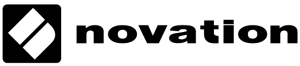
| Firmware version | Global Channel Setup | Local On/Off Control Setup | Mode Change | Preset Name Update | MPE Mode | Connection Setup |
| 1.5 | Manual | Automatic (set only) | — | Automatic | Not Supported | USB & MIDI Cables supported |
Important Info
1) BASIC CHANNEL: be sure that the Basic Channel set on MiniNova (Global Settings > MIDI Channel) matches with the hardware setting parameter on Camelot (click on Cog/Settings icon on the instrument map).
2) WARNING: MIDI via USB is not supported on iOS
| Firmware version | Global Channel Setup | Local On/Off Control Setup | Mode Change | Preset Name Update | MPE Mode | Connection Setup |
| 1.4 | Manual | Automatic (set only) | — | Manual | Not Supported | USB & MIDI Cables supported |
Important Info
1) BASIC CHANNEL: be sure that the Basic Channel set on UltraNova (Global Settings > MIDI Channel) matches with the hardware setting parameter on Camelot (click on Cog/Settings icon on the instrument map).
| Firmware version | Global Channel Setup | Local On/Off Control Setup | Mode Change | Preset Name Update | MPE Mode | Connection Setup |
| 1.2 | Manual | Automatic (set only) | — | Manual | Not Supported | USB & MIDI Cables supported |
Important Info
1) BASIC CHANNEL: be sure that the Basic Channel set on Bass Station II (Global Settings > MIDI Channel) matches with the hardware setting parameter on Camelot (click on Cog/Settings icon on the instrument map).

| Firmware version | Global Channel Setup | Local On/Off Control Setup | Mode Change | Preset Name Update | MPE Mode | Connection Setup |
| 2.2 | Fixed | — | — | Manual | Not Supported | USB & MIDI Cables supported |
![]()
| Firmware version | Global Channel Setup | Local On/Off Control Setup | Mode Change | Preset Name Update | MPE Mode | Connection Setup |
| 3.01 | Manual | Manual | — | Automatic | Not Supported | USB & MIDI Cables supported |
Important Info
1) GLOBAL MIDI CHANNEL: be sure that the Global Channel set on Fantom matches with the hardware setting parameter on Camelot (click on Cog/Settings icon on the instrument map).
| Firmware version | Global Channel Setup | Local On/Off Control Setup | Mode Change | Preset Name Update | MPE Mode | Connection Setup |
| 1.00 | Automatic | Manual | — | Automatic | Not Supported | USB & MIDI Cables supported |
Important Info
1) Scene Control Channel: be sure that the Scene Control Channel set on Fantom-0 (Global Settings > Scene Control Channel) matches with the hardware setting parameter on Camelot (click on Cog/Settings icon on the instrument map)
| Firmware version | Global Channel Setup | Local On/Off Control Setup | Mode Change | Preset Name Update | MPE Mode | Connection Setup |
| 1.00 | Automatic | — | — | Automatic | Not Supported | USB & MIDI Cables supported |
| Firmware version | Global Channel Setup | Local On/Off Control Setup | Mode Change | Preset Name Update | MPE Mode | Connection Setup |
| 1.2 | Automatic | Automatic (read & set) | — | Automatic | Not Supported | USB & MIDI Cables supported |
| Firmware version | Global Channel Setup | Local On/Off Control Setup | Mode Change | Preset Name Update | MPE Mode | Connection Setup |
| 1.3 | Automatic | Automatic (read & set) | — | Automatic | Not Supported | USB & MIDI Cables supported |
| Firmware version | Global Channel Setup | Local On/Off Control Setup | Mode Change | Preset Name Update | MPE Mode | Connection Setup |
| 1.01 | Automatic | Automatic (read & set) | — | Automatic | Not Supported | USB & MIDI Cables supported |
| Firmware version | Global Channel Setup | Local On/Off Control Setup | Mode Change | Preset Name Update | MPE Mode | Connection Setup |
| 1.02 | Automatic | Manual | Automatic | Automatic | Not Supported | USB & MIDI Cables supported |
Important Info
WARNING! This is a beta map for the device. It could happen that something doesn’t work properly. Feel free to report any observation (negative and positive) writing a message to support@audiomodeling.com. Thanks for your help!
1) PROGRAM presets can be managed fully at single part level, even if Camelot can’t get (yet) part names.
| Firmware version | Global Channel Setup | Local On/Off Control Setup | Mode Change | Preset Name Update | MPE Mode | Connection Setup |
| 2.03 | Automatic | Manual | — | Automatic | Supported | USB & MIDI Cables supported |
| Firmware version | Global Channel Setup | Local On/Off Control Setup | Mode Change | Preset Name Update | MPE Mode | Connection Setup |
| 1.21 | Automatic | — | — | Automatic | Supported | USB & MIDI Cables supported |
Important Info
1) All Expansion Sounds are located in a dedicated mode (EXP) in the multi part view. Please note that Integra-7 can load at most 4 Expansion Sound banks: be sure that the sound you have selected is in one of these banks, otherwise you’ll got <>.
| Firmware version | Global Channel Setup | Local On/Off Control Setup | Mode Change | Preset Name Update | MPE Mode | Connection Setup |
| 2.10 | Automatic | Manual | Automatic | Automatic | Supported | USB & MIDI Cables supported |
Important Info
1) EXP SOUNDS: be sure to have loaded the right Expansion before selecting a Patch sound from EXP banks
| Firmware version | Global Channel Setup | Local On/Off Control Setup | Mode Change | Preset Name Update | MPE Mode | Connection Setup |
| 1.3 | Manual | Manual | — | Manual | Not Supported | USB & MIDI Cables supported |
Important Info
1) PATCH MIDI CHANNEL: be sure that the Patch MIDI Channel set on System-8 (Menu > System > MIDI > Patch MIDI Channel) matches with the hardware setting parameter on Camelot (click on Cog/Settings icon on the instrument map).
2) PERFORMANCE MIDI CHANNEL: be sure that the Performance MIDI Channel set on System-8 (Menu > System > MIDI > Performance MIDI Channel ) matches with the hardware setting parameter on Camelot (click on Cog/Settings icon on the instrument map)
| Firmware version | Global Channel Setup | Local On/Off Control Setup | Mode Change | Preset Name Update | MPE Mode | Connection Setup |
| 1.50 | Automatic | Manual | — | Automatic | Not Supported | USB & MIDI Cables supported |
| Firmware version | Global Channel Setup | Local On/Off Control Setup | Mode Change | Preset Name Update | MPE Mode | Connection Setup |
| 1.51 | Automatic | Manual | — | Automatic | Not Supported | USB & MIDI Cables supported |
| Firmware version | Global Channel Setup | Local On/Off Control Setup | Mode Change | Preset Name Update | MPE Mode | Connection Setup |
| 2.02 | Automatic | — | Automatic | Automatic | Not Supported | Only MIDI Cables supported |
| Firmware version | Global Channel Setup | Local On/Off Control Setup | Mode Change | Preset Name Update | MPE Mode | Connection Setup |
| 2.0 | Automatic | Manual | — | Automatic | Not Supported | USB & MIDI Cables supported |
Important Info
1) DEVICE NUMBER: be sure that the Device Number specified on V-Synth GT matches with the hardware setting parameter on Camelot (click on Cog/Settings icon on the instrument map).
| Firmware version | Global Channel Setup | Local On/Off Control Setup | Mode Change | Preset Name Update | MPE Mode | Connection Setup |
| 2.02 | Automatic | Manual | — | Automatic | Not Supported | USB & MIDI Cables supported |
| Firmware version | Global Channel Setup | Local On/Off Control Setup | Mode Change | Preset Name Update | MPE Mode | Connection Setup |
| 1.02 | Manual | Automatic (set only) | — | — | Not Supported | Only USB supported |
Important Info
1) The keyboard must be in LOCAL OFF – [FUNCTION + F#1 (OFF), FUNCTION + F1 (ON)]. Select a keyboard as MIDI input of the Layer before playing.
2) After selecting a Program from this map, the keyboard will not change the displayed voice, but the sound actually is different. Note that this works only under point 1) conditions.
| Firmware version | Global Channel Setup | Local On/Off Control Setup | Mode Change | Preset Name Update | MPE Mode | Connection Setup |
| 1.0 | Manual | — | — | Manual | Not Supported | Only MIDI Cables supported |
Important Info
1) BASIC CHANNEL: be sure that the Global Channel set on D-05 (FUNCTION > MIDI > CH) matches with the hardware setting parameter on Camelot (click on Cog/Settings icon on the instrument map).
2) PROGRAM CHANGE MODE of D-05 should be ON (FUNCTION > MIDI > Prog.C: ON).
| Firmware version | Global Channel Setup | Local On/Off Control Setup | Mode Change | Preset Name Update | MPE Mode | Connection Setup |
| 1.00 | Manual | — | — | Manual | Not Supported | Only MIDI Cables supported |
Important Info
1) GLOBAL CHANNEL: be sure that the Global Channel set on SH01-A matches with the hardware setting parameter on Camelot (click on Cog/Settings icon on the instrument map).
| Firmware version | Global Channel Setup | Local On/Off Control Setup | Mode Change | Preset Name Update | MPE Mode | Connection Setup |
| 1.1 | Manual | — | — | Manual | Not Supported | Only MIDI Cables supported |
Important Info
1) GLOBAL CHANNEL: be sure that the Global Channel set on SE-02 matches with the hardware setting parameter on Camelot (click on Cog/Settings icon on the instrument map).
| Firmware version | Global Channel Setup | Local On/Off Control Setup | Mode Change | Preset Name Update | MPE Mode | Connection Setup |
| 1.00 | Automatic | — | Automatic | Automatic | Not Supported | Only MIDI Cables supported |
| Firmware version | Global Channel Setup | Local On/Off Control Setup | Mode Change | Preset Name Update | MPE Mode | Connection Setup |
| 1.00 | Automatic | — | Automatic | Automatic | Not Supported | Only MIDI Cables supported |
| Firmware version | Global Channel Setup | Local On/Off Control Setup | Mode Change | Preset Name Update | MPE Mode | Connection Setup |
| 3.12 | Manual | Manual | — | Automatic | Not Supported | Only USB supported |
Important Info
1) MIDI Channel: be sure that the Scene Control Channel set on Aerophone AE-10 (Global Settings > MIDI Channel) matches with the hardware setting parameter on Camelot (click on Cog/Settings icon on the instrument map)
| Firmware version | Global Channel Setup | Local On/Off Control Setup | Mode Change | Preset Name Update | MPE Mode | Connection Setup |
| 1.0 | Manual | Manual | — | Manual | Not Supported | Only USB supported |
Important Info
1) MIDI Channel: be sure that the Scene Control Channel set on Aerophone AE-20 (Global Settings > MIDI Channel) matches with the hardware setting parameter on Camelot (click on Cog/Settings icon on the instrument map)
| Firmware version | Global Channel Setup | Local On/Off Control Setup | Mode Change | Preset Name Update | MPE Mode | Connection Setup |
| 1.00 | Manual | Manual | — | Automatic | Not Supported | Only USB supported |
Important Info
1) MIDI Channel: be sure that the Scene Control Channel set on Aerophone AE-30 (Global Settings > MIDI Channel) matches with the hardware setting parameter on Camelot (click on Cog/Settings icon on the instrument map)
| Firmware version | Global Channel Setup | Local On/Off Control Setup | Mode Change | Preset Name Update | MPE Mode | Connection Setup |
| 1.01 | Automatic | Manual | — | Automatic | Not Supported | USB & MIDI Cables supported |
Important Info
1) Scene Control Channel: be sure that the Scene Control Channel set on JUNO X (Global Settings > Scene Control Channel) matches with the hardware setting parameter on Camelot (click on Cog/Settings icon on the instrument map)
![]()
| Firmware version | Global Channel Setup | Local On/Off Control Setup | Mode Change | Preset Name Update | MPE Mode | Connection Setup |
| 1.1.5.9 | Manual | Manual | — | Manual | Not Supported | USB & MIDI Cables supported |
Important Info
1) GLOBAL MIDI CHANNEL: be sure that the Global MIDI Channel set on Prophet Rev2 (Global Settings > MIDI Channel) matches with the hardware setting parameter on Camelot (click on Cog/Settings icon on the instrument map).
| Firmware version | Global Channel Setup | Local On/Off Control Setup | Mode Change | Preset Name Update | MPE Mode | Connection Setup |
| 1.1.6 | Manual | Manual | — | Manual | Not Supported | USB & MIDI Cables supported |
Important Info
1) MIDI RECEIVE CHANNEL: be sure that the MIDI Receive Channel set on Mopho x4 (Global Settings > MIDI Channel) matches with the hardware setting parameter on Camelot (click on Cog/Settings icon on the instrument map).
![]()
| Firmware version | Global Channel Setup | Local On/Off Control Setup | Mode Change | Preset Name Update | MPE Mode | Connection Setup |
| 1.2.0 | Fixed | Automatic (set only) | — | Automatic | Not Supported | USB & MIDI Cables supported |
Important Info
1) External channels are not saved in the Program. They respond on MIDI Channels 3 and 4. To play them, connect an External MIDI controller or use Layer’s Advanced Routing feature.
| Firmware version | Global Channel Setup | Local On/Off Control Setup | Mode Change | Preset Name Update | MPE Mode | Connection Setup |
| 1.2.0 | Fixed | Manual | — | Automatic | Not Supported | USB & MIDI Cables supported |
Important Info
1) PRESETS NAMES UPDATE: the only way to refresh Program names is starting the refresh when the Numa Compact 2 display’s shows “Global Edit [9/11] – Program Bulks RECEIVE 0%”
2) For a better experience, disable the UPPER and the LOWER parts and select the NUMA COMPACT 2 port as the input of the layer. In this case, Camelot can completely manage every Voice’s property of the Program.
| Firmware version | Global Channel Setup | Local On/Off Control Setup | Mode Change | Preset Name Update | MPE Mode | Connection Setup |
| 1.00.00 | Manual | Automatic (set only) | — | Automatic | Not Supported | Only USB supported |
Important Info
1) COMMON MIDI CHANNEL: be sure that the Common MIDI Channel set on Numa X Piano (Global Settings) is not OFF and matches with the hardware setting parameter on Camelot (click on Cog/Settings icon on the instrument map).
2) PROGRAM CH.: be sure the Send/Receive Program Change (Global Settings) is enabled to communicate properly with Camelot.
| Firmware version | Global Channel Setup | Local On/Off Control Setup | Mode Change | Preset Name Update | MPE Mode | Connection Setup |
| 1.00.00 | Manual | Automatic (set only) | — | Automatic | Not Supported | Only USB supported |
Important Info
1) COMMON MIDI CHANNEL: be sure that the Common MIDI Channel set on Numa X Piano (Global Settings) is not OFF and matches with the hardware setting parameter on Camelot (click on Cog/Settings icon on the instrument map).
2) PROGRAM CH.: be sure the Send/Receive Program Change (Global Settings) is enabled to communicate properly with Camelot.
| Firmware version | Global Channel Setup | Local On/Off Control Setup | Mode Change | Preset Name Update | MPE Mode | Connection Setup |
| 1.00.00 | Manual | Automatic (set only) | — | Automatic | Not Supported | Only USB supported |
Important Info
1) COMMON MIDI CHANNEL: be sure that the Common MIDI Channel set on Numa X Piano (Global Settings) is not OFF and matches with the hardware setting parameter on Camelot (click on Cog/Settings icon on the instrument map).
2) PROGRAM CH.: be sure the Send/Receive Program Change (Global Settings) is enabled to communicate properly with Camelot.
| Firmware version | Global Channel Setup | Local On/Off Control Setup | Mode Change | Preset Name Update | MPE Mode | Connection Setup |
| 2.5.1 | Manual | Manual | — | Automatic | Not Supported | USB & MIDI Cables supported |
Important Info
1) GLOBAL CHANNEL: be sure that the Global Channel set on Sledge (MIDI menu) matches with the hardware setting parameter on Camelot (click on Cog/Settings icon on the instrument map).
2) CONTROLS: be sure the Send/Receive controls (MIDI menu) are enabled to communicate properly with Camelot.
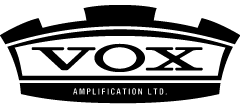
| Firmware version | Global Channel Setup | Local On/Off Control Setup | Mode Change | Preset Name Update | MPE Mode | Connection Setup |
| 1.0 | Manual | Manual | — | Manual | Not Supported | USB & MIDI Cables supported |
Important Info
MIDI Receive Channel: be sure that this parameter has the same value both in Camelot and in Vox Continental.

| Firmware version | Global Channel Setup | Local On/Off Control Setup | Mode Change | Preset Name Update | MPE Mode | Connection Setup |
| 1.25 | Manual | Manual | — | Manual | Not Supported | USB & MIDI Cables supported |
Important Info
1) GLOBAL MIDI CHANNEL: be sure that the Global MIDI Channel set on Blofeld (Global Settings > MIDI Channel) matches with the hardware setting parameter on Camelot (click on Cog/Settings icon on the instrument map).
2) MODE CHANGE: it’s impossible to change Mode via MIDI Message. It’s suggested use preset from only one Mode for the entire performance.

| Firmware version | Global Channel Setup | Local On/Off Control Setup | Mode Change | Preset Name Update | MPE Mode | Connection Setup |
| 1.02 | Automatic | Automatic (read & set) | — | Automatic | Not Supported | USB & MIDI Cables supported |
Important Info
1) RX CHANNEL: be sure that the Rx Channel set on YC (Global Settings > MIDI Channel) matches with the hardware setting parameter on Camelot (click on Cog/Settings icon on the instrument map).
| Firmware version | Global Channel Setup | Local On/Off Control Setup | Mode Change | Preset Name Update | MPE Mode | Connection Setup |
| 1.31 | Automatic | Automatic (read & set) | — | Automatic | Not Supported | USB & MIDI Cables supported |
Important Info
1) RX/TX CHANNELS: be sure that RX/TX Channels set on CP73/CP88 match with the hardware setting parameters on Camelot (click on Cog/Settings icon on the instrument map).
| Firmware version | Global Channel Setup | Local On/Off Control Setup | Mode Change | Preset Name Update | MPE Mode | Connection Setup |
| 1.01 | Automatic | Automatic (read & set) | — | Automatic | Not Supported | USB & MIDI Cables supported |
Important Info
1) RX CHANNEL: be sure that RX Channel set on CK match with the hardware setting parameters on Camelot (click on Cog/Settings icon on the instrument map).
| Firmware version | Global Channel Setup | Local On/Off Control Setup | Mode Change | Preset Name Update | MPE Mode | Connection Setup |
| 3.50 | Automatic | Automatic (read & set) | — | Automatic | Supported | USB & MIDI Cables supported |
Important Info
1) Be sure the UTILITY > MIDI In/Out of Montage is set to MIDI or USB depending on your connection.
2) Be AWARE about the UTILITY > ADVANCED > MIDI In/Out MODE: if it is set on MULTI mode you can completely manage the expanded items and multi parts BUT you have to trasmit on all channels if you want to play it from a master keyboard. You can use the advanced MIDI rounting of Camelot layers and item midi settings to manage that.
3) Tempo Sync: UTILITY > MIDI SYNC. Set it to MIDI if you want to control Montage by Camelot, Disable clock out. Set it Internal if you want to be the master clock for Camelot.
| Firmware version | Global Channel Setup | Local On/Off Control Setup | Mode Change | Preset Name Update | MPE Mode | Connection Setup |
| 1.1 | Automatic | Automatic (read & set) | — | Automatic | Supported | USB & MIDI Cables supported |
Important Info
1) Be sure the UTILITY > MIDI In/Out of Montage M is set to MIDI or USB depending on your connection.
2) Tempo Sync: UTILITY > MIDI SYNC. Set it to MIDI if you want to control Montage M by Camelot, Disable clock out. Set it Internal if you want to be the master clock for Camelot.
| Firmware version | Global Channel Setup | Local On/Off Control Setup | Mode Change | Preset Name Update | MPE Mode | Connection Setup |
| 1.08 | Automatic | Automatic (read & set) | Automatic | Automatic | Not Supported | USB & MIDI Cables supported |
Important Info
1) PERFORMANCE presets are available for selection but the multi part management is not available (yet).
| Firmware version | Global Channel Setup | Local On/Off Control Setup | Mode Change | Preset Name Update | MPE Mode | Connection Setup |
| 2.51 | Automatic | Automatic (read & set) | — | Automatic | Supported | USB & MIDI Cables supported |
Important Info
1) Be sure the UTILITY > MIDI In/Out of MODX is set to MIDI or USB depending on your connection.
2) Be AWARE about the UTILITY > ADVANCED > MIDI In/Out MODE: if it is set on MULTI mode you can completely manage the expanded items and multi parts BUT you have to trasmit on all channels if you want to play it from a master keyboard. You can use the advanced MIDI rounting of Camelot layers and item midi settings to manage that.
3) Tempo Sync: UTILITY > MIDI SYNC. Set it to MIDI if you want to control MODX by Camelot, Disable clock out. Set it Internal if you want to be the master clock for Camelot.
| Firmware version | Global Channel Setup | Local On/Off Control Setup | Mode Change | Preset Name Update | MPE Mode | Connection Setup |
| 1.00 | Automatic | Automatic (read & set) | — | Automatic | Supported | USB & MIDI Cables supported |
Important Info
1) Be sure the UTILITY > MIDI In/Out of MODX+ is set to MIDI or USB depending on your connection.
2) Be AWARE about the UTILITY > ADVANCED > MIDI In/Out MODE: if it is set on MULTI mode you can completely manage the expanded items and multi parts BUT you have to trasmit on all channels if you want to play it from a master keyboard. You can use the advanced MIDI rounting of Camelot layers and item midi settings to manage that.
3) Tempo Sync: UTILITY > MIDI SYNC. Set it to MIDI if you want to control MODX by Camelot, Disable clock out. Set it Internal if you want to be the master clock for Camelot.
| Firmware version | Global Channel Setup | Local On/Off Control Setup | Mode Change | Preset Name Update | MPE Mode | Connection Setup |
| 1.01 | Automatic | Automatic (read & set) | — | Automatic | Supported | USB & MIDI Cables supported |
| Firmware version | Global Channel Setup | Local On/Off Control Setup | Mode Change | Preset Name Update | MPE Mode | Connection Setup |
| 1.30 | Automatic | Automatic (read & set) | — | Manual | Not Supported | Only MIDI Cables supported |
Important Info
1) MIDI RECEIVE CHANNEL: be sure that the MIDI Receive Channel set on Reface YC matches with the hardware setting parameter on Camelot (click on Cog/Settings icon on the instrument map).
2) MIDI Control: be sure that MIDI Control is active (press Power On + E2 key) or switch to ON the parameter in the hardware settings map.
| Firmware version | Global Channel Setup | Local On/Off Control Setup | Mode Change | Preset Name Update | MPE Mode | Connection Setup |
| 1.0 | Automatic | Automatic (read & set) | — | Automatic | Not Supported | Only MIDI Cables supported |
Important Info
1) MIDI RECEIVE CHANNEL: be sure that the MIDI Receive Channel set on Reface DX matches with the hardware setting parameter on Camelot (click on Cog/Settings icon on the instrument map).
2) MIDI Control: be sure that MIDI Control is active (press Power On + E2 key) or switch to ON the parameter in the hardware settings map.
| Firmware version | Global Channel Setup | Local On/Off Control Setup | Mode Change | Preset Name Update | MPE Mode | Connection Setup |
| 1.21 | Automatic | Automatic (read & set) | — | Automatic | Not Supported | USB & MIDI Cables supported |
Important Info
WARNING! This is a beta map for the device. It could happen that something doesn’t work properly. Feel free to report any observation (negative and positive) writing a message to support@audiomodeling.com. Thanks for your help!
| Firmware version | Global Channel Setup | Local On/Off Control Setup | Mode Change | Preset Name Update | MPE Mode | Connection Setup |
| 1.01 | Automatic | Automatic (read & set) | — | Automatic | Not Supported | USB & MIDI Cables supported |
| Firmware version | Global Channel Setup | Local On/Off Control Setup | Mode Change | Preset Name Update | MPE Mode | Connection Setup |
| 1.01 | Automatic | Automatic (read & set) | — | Automatic | Not Supported | USB & MIDI Cables supported |
| Firmware version | Global Channel Setup | Local On/Off Control Setup | Mode Change | Preset Name Update | MPE Mode | Connection Setup |
| 1.50 | Automatic | Automatic (read & set) | Automatic | Automatic | Not Supported | USB & MIDI Cables supported |
Important Info
1) PERFORMANCE presets are available for selection but the multi part management is not available (yet).
| Firmware version | Global Channel Setup | Local On/Off Control Setup | Mode Change | Preset Name Update | MPE Mode | Connection Setup |
| 1.04 | Automatic | Automatic (read & set) | Automatic | Automatic | Not Supported | USB & MIDI Cables supported |
Important Info
WARNING! This is a beta map for the device. It could happen that something doesn’t work properly. Feel free to report any observation (negative and positive) writing a message to support@audiomodeling.com. Thanks for your help!
1) MULTI presets are available for selection but the multi part management is not available (yet).
| Firmware version | Global Channel Setup | Local On/Off Control Setup | Mode Change | Preset Name Update | MPE Mode | Connection Setup |
| 1.12 | Automatic | Automatic (read & set) | Automatic | Automatic | Not Supported | USB & MIDI Cables supported |
Important Info
1) PERFORMANCE presets are available for selection but the multi part management is not available (yet).
| Firmware version | Global Channel Setup | Local On/Off Control Setup | Mode Change | Preset Name Update | MPE Mode | Connection Setup |
| 1.12 | Automatic | Automatic (read & set) | Automatic | Automatic | Not Supported | USB & MIDI Cables supported |
Important Info
WARNING! This is a beta map for the device. It could happen that something doesn’t work properly. Feel free to report any observation (negative and positive) writing a message to support@audiomodeling.com. Thanks for your help!
| Firmware version | Global Channel Setup | Local On/Off Control Setup | Mode Change | Preset Name Update | MPE Mode | Connection Setup |
| 1.0 | Automatic | Automatic (read & set) | Automatic | Automatic | Not Supported | USB & MIDI Cables supported |
Important Info
WARNING! This is a beta map for the device. It could happen that something doesn’t work properly. Feel free to report any observation (negative and positive) writing a message to support@audiomodeling.com. Thanks for your help!
1) MASTER MODE available only with Device ID = 1
| Firmware version | Global Channel Setup | Local On/Off Control Setup | Mode Change | Preset Name Update | MPE Mode | Connection Setup |
| 1.0 | Automatic | Automatic (read & set) | Automatic | Automatic | Not Supported | USB & MIDI Cables supported |
Important Info
WARNING! This is a beta map for the device. It could happen that something doesn’t work properly. Feel free to report any observation (negative and positive) writing a message to support@audiomodeling.com. Thanks for your help!
1) MASTER MODE available only with Device ID = 1
| Firmware version | Global Channel Setup | Local On/Off Control Setup | Mode Change | Preset Name Update | MPE Mode | Connection Setup |
| 1.0 | Automatic | Automatic (read & set) | Automatic | Automatic | Not Supported | USB & MIDI Cables supported |
Important Info
WARNING! This is a beta map for the device. It could happen that something doesn’t work properly. Feel free to report any observation (negative and positive) writing a message to support@audiomodeling.com. Thanks for your help!
1) PERFORMANCES and MULTI presets are available for selection but the multi part management is not available (yet).
2) MASTER MODE available only with Device ID = 1
| Firmware version | Global Channel Setup | Local On/Off Control Setup | Mode Change | Preset Name Update | MPE Mode | Connection Setup |
| 1.0 | Manual | Manual | — | Manual | Not Supported | USB & MIDI Cables supported |
Important Info
1) MIDI Receive Channel: be sure that this parameter has the same value both in Camelot and in P-115. You can have access to this parameter pressing ‘Metronome/Rhythm’ + ‘Pianist Style’ buttons and selecting one key from A#1 (Ch. 1) to C#3 (Ch. 16). Also, there is option ‘ALL’ (D#3 key) where every value of MIDI Receive Channel map parameter is valid, and option ‘1&2’ (D3 key): in this last case, this parameter in the Camelot map must be 1 or 2.
| Firmware version | Global Channel Setup | Local On/Off Control Setup | Mode Change | Preset Name Update | MPE Mode | Connection Setup |
| 1.0 | Manual | Manual | — | — | Not Supported | USB & MIDI Cables supported |
Important Info
MIDI Receive Channel: be sure that this parameter has the same value both in Camelot and in P-121/P-125.
| Firmware version | Global Channel Setup | Local On/Off Control Setup | Mode Change | Preset Name Update | MPE Mode | Connection Setup |
| 1.0 | Manual | Manual | — | — | Not Supported | USB & MIDI Cables supported |
Important Info
1) MIDI Receive Channel: if function F7.2 on P-255 is ‘ALL’ every value of MIDI Receive Channel map parameter is valid. If the keyboard is set on ‘1&2’, the parameter in the Camelot map must be 1 or 2.
| Firmware version | Global Channel Setup | Local On/Off Control Setup | Mode Change | Preset Name Update | MPE Mode | Connection Setup |
| 1.0 | Manual | Automatic (set only) | — | — | Not Supported | USB & MIDI Cables supported |
Important Info
MIDI Receive Channel: be sure that this parameter has the same value both in Camelot and in P-515.
| Firmware version | Global Channel Setup | Local On/Off Control Setup | Mode Change | Preset Name Update | MPE Mode | Connection Setup |
| 1.0 | Fixed | Automatic (set only) | — | — | Not Supported | Only USB supported |
Important Info
1) The keyboard must be in LOCAL OFF (FUNCTION > LOCAL MODE). Select a keyboard as MIDI input of the Layer before playing.
2) After selecting a Program from this map, the keyboard will not change the displayed voice, but the sound actually is different. Note that this works only under point 1) conditions.
| Firmware version | Global Channel Setup | Local On/Off Control Setup | Mode Change | Preset Name Update | MPE Mode | Connection Setup |
| 1.0 | Fixed | Automatic (set only) | — | — | Not Supported | Only USB supported |
Important Info
1) The keyboard must be in LOCAL OFF (FUNCTION > LOCAL MODE). Select a keyboard as MIDI input of the Layer before playing.
2) After selecting a Program from this map, the keyboard will not change the displayed voice, but the sound actually is different. Note that this works only under point 1) conditions.
| Firmware version | Global Channel Setup | Local On/Off Control Setup | Mode Change | Preset Name Update | MPE Mode | Connection Setup |
| 1.0 | Manual | — | Manual | Manual | Not Supported | Only MIDI cable supported |
Important Info
1) BASIC CHANNEL: be sure that the Basic Channel set on FS1R (Global Settings > MIDI Channel) matches with the hardware setting parameter on Camelot (click on Cog/Settings icon on the instrument map).
| Firmware version | Global Channel Setup | Local On/Off Control Setup | Mode Change | Preset Name Update | MPE Mode | Connection Setup |
| 2.0 | Manual | Manual | — | Manual | Not Supported | USB & MIDI cable supported |
Important Info
1) BASIC CHANNEL: be sure that the Basic Channel set on Genos (Global Settings > MIDI Channel) matches with the hardware setting parameter on Camelot (click on Cog/Settings icon on the instrument map).
Coming Soon
We are working constantly to add new instruments to the list. More Roland, Korg, Nord, Yamaha and Studiologic products are in progress.
